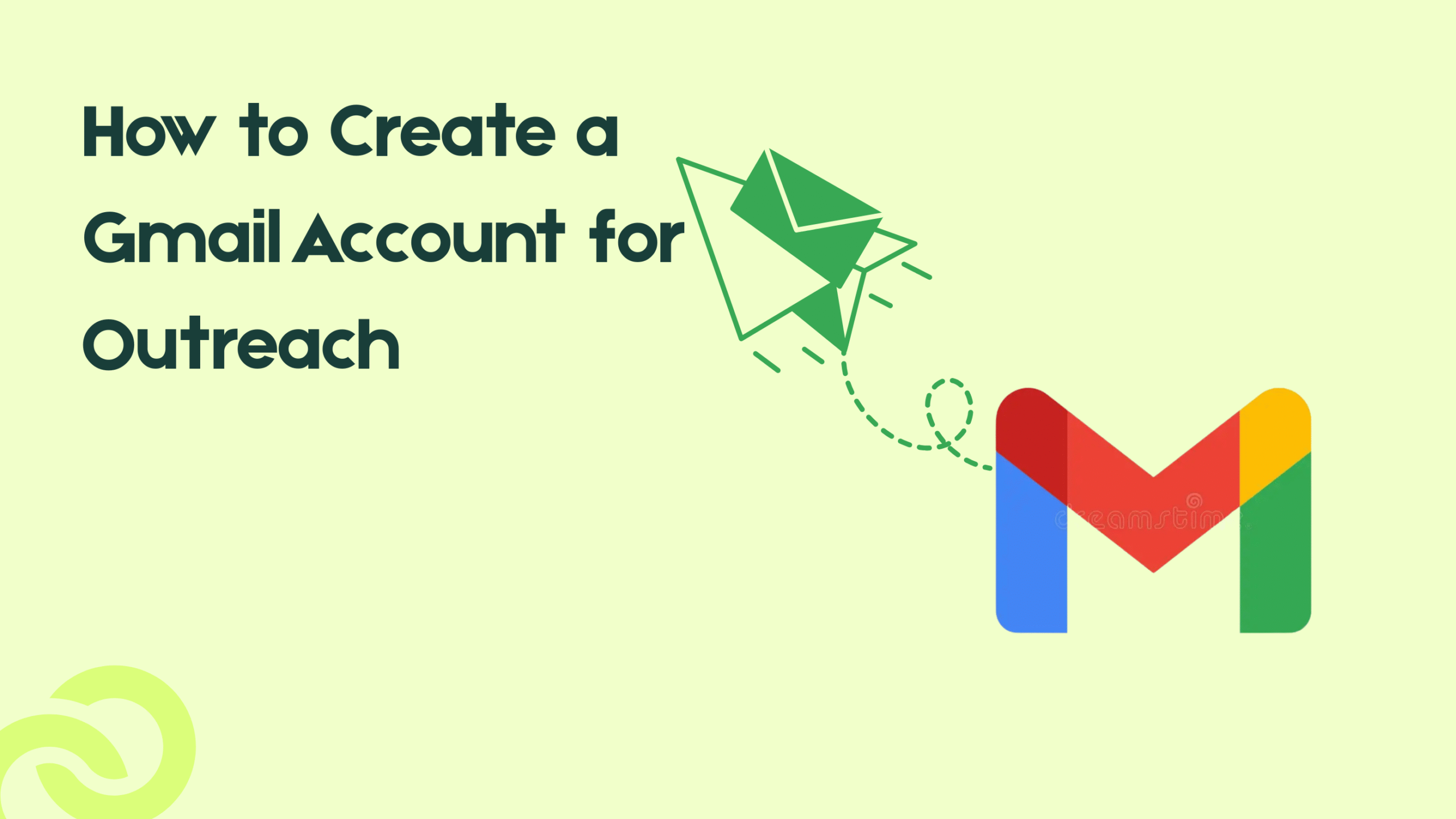Your Gmail account is more than just an email address; it’s your digital identity in every outreach campaign. Whether you’re reaching out for guest posts, backlink exchanges, sales leads, or email marketing, the way you set up your Gmail directly affects your deliverability, open rates, and trust.
A poorly configured Gmail can easily send your messages straight to spam. On the other hand, a clean, professional, and well-optimized Gmail account helps you build credibility and response rates faster.
In this guide, we’ll explore how to create and set up a Gmail account specifically for outreach and how the right setup changes depending on your outreach goal:
- Guest post & backlink outreach
- Sales & cold email outreach
- Email marketing & newsletter outreach
By the end, you’ll know exactly what kind of Gmail setup works best for each type so your emails land in inboxes, not spam folders.
Basic Gmail Account Creation (Step-by-Step)
Before you start sending outreach emails, you need a clean and professional Gmail account. A well-made Gmail isn’t just about sending, it’s about how Google perceives your sender identity.
Here’s a quick, optimized way to set it up:
Step 1: Go to Gmail Signup Page
Visit gmail.com → Click “Create account.”
Choose “For work or business” if it’s for outreach it helps with professional naming options.
Step 2: Choose a Professional Username
This is where most people go wrong. Avoid generic or spammy usernames like:
❌ linkbuilder123@gmail.com
❌ guestpostoffers@gmail.com
Instead, go for formats like:
✅ firstname.lastname.outreach@gmail.com
✅ yourbrand.outreach@gmail.com
✅ firstname.brand@gmail.com
These look authentic and build immediate trust with editors and leads.
Step 3: Set a Real Name and Profile Picture
Use your real name (or your brand name) and add a clear profile photo or logo. When someone receives your email, seeing a proper sender photo and name reduces spam suspicion.
Step 4: Add Recovery Info & Verification
Add a recovery email and phone number to verify the account. Google trusts verified accounts more and it also helps during account warm-up.
Step 5: Secure and Test
- Turn on 2-step verification for security.
- Send a few test emails to personal inboxes to ensure smooth sending and delivery.
Gmail Setup for Guest Post Outreach
When your goal is guest post outreach, your Gmail account needs to look trustworthy and editorial, not promotional. Editors receive tons of outreach every day, so your sender identity and first impression matter just as much as your pitch.
Here’s how to set up Gmail specifically for guest post and link-building outreach:
1. Choose a Professional Gmail Identity
Use a real name + brand combination that looks authentic. Like:
- sara.outreach@gmail.com
- alex.yourbrand@gmail.com
- outreach@yourdomain.com (connected via Gmail alias for credibility)
Avoid generic ones like guestpostoffers@gmail.com or linkbuilder99@gmail.com these instantly trigger spam suspicion.
2. Set Up a Proper Gmail Signature
Your email signature should build trust instantly. Include:
- Your full name
- Role or company (e.g., Outreach Specialist – OutlinkReach)
- Website link
- LinkedIn profile
Example:
Best,
Sara Malik
Outreach Specialist – OutlinkReach
outlinkreach.com | linkedin.com/in/saramalik
3. Add a Profile Picture
A real photo or your brand logo makes your outreach feel legitimate. Blank or default avatars often get ignored or flagged by filters.
4. Organize Your Inbox for Outreach
Label your emails by campaign type:
- Guest Post Pitches
- Follow-ups
- Accepted Posts
- Pending Replies
This helps you track responses and manage multiple outreach threads cleanly.
5. Warm Up Before Sending in Volume
If your Gmail is new, start slow.
- Send 5–10 personalized emails per day for the first week.
- Gradually increase volume.
- Reply to your own emails from another account to simulate engagement this builds reputation.
Gmail Setup for Email Marketing Outreach
If you’re doing email marketing outreach like promoting your content, sending newsletters, or nurturing leads your Gmail setup should look more like a brand communication hub than a personal inbox. Deliverability and compliance matter most here.
Here’s how to optimize Gmail for email marketing–style outreach:
1. Use a Branded Gmail Identity
A recognizable sender name increases open rates. Example formats:
- newsletter@brand.com (via Gmail alias)
- marketing.brand@gmail.com
- updates@yourdomain.com (connected to Gmail)
Keep the sender name consistent e.g., “Sara from OutlinkReach” so subscribers remember you.
2. Authenticate Your Account
For outreach at scale, Gmail should be properly authenticated.
- SPF and DKIM setup through your domain (if using Google Workspace).
- DMARC policy for added credibility.
This helps your emails land in the Primary or Promotions tab, not Spam.
3. Connect Gmail with Outreach Tools
Never send hundreds of marketing emails manually.Integrate Gmail with:
- GMass (for campaigns and mail merge)
- MailerLite or HubSpot (for sequences)
- Google Sheets + Gmail Merge Add-on (for small personalized campaigns)
This ensures delivery tracking and unsubscribe management.
4. Write Outreach Friendly Email Templates
- Use conversational subject lines (avoid “Buy Now,” “Offer,” “Limited”).
- Include personalization tokens (first name, company).
- Add unsubscribe link or clear opt-out line (it builds trust and complies with CAN-SPAM).
5. Keep a Clean List
Always verify email addresses using tools like NeverBounce or ZeroBounce before sending. High bounce rates can kill your sender reputation and lower inbox placement for future outreach.
Gmail Setup for Sales Outreach
Sales outreach requires a Gmail setup that feels personal, credible, and human not like an automated cold email campaign. Prospects respond to trust, so your Gmail must reflect professionalism and approachability.
Here’s how to configure Gmail for sales and cold email outreach:
1. Create a Separate Gmail for Sales Outreach
Don’t mix your guest post or link-building campaigns with sales outreach. Use a dedicated account such as:
✅ firstname.sales@brand.com
✅ firstname.outreach@gmail.com
✅ brand.salesoutreach@gmail.com
This separation helps protect deliverability and keeps CRM tracking clean.
2. Use a Real Name & Company Signature
Your Gmail “From” name should clearly show who you are and where you work. Example:
From: Sara Malik – OutlinkReach
Signature Example:
Best regards,
Sara Malik
Sales Outreach Manager | OutlinkReach
outlinkreach.com | linkedin.com/in/saramalik
This simple step builds instant credibility.
3. Add a Professional Profile Picture
People trust faces. Use a clear headshot or your company logo. Avoid blank avatars or random graphics; they reduce trust and open rates.
4. Warm Up Before Cold Outreach
If the account is new, warm it up first:
- Send a few personal emails to colleagues or friends daily.
Gradually increase volume (start with 10/day, move up to 50–80). - Use tools like Lemwarm or Mailflow to automate warm-up safely.
5. Connect Gmail with CRM or Outreach Tools
Integrate your Gmail with a sales CRM for tracking and analytics:
- HubSpot, Instantly, Lemlist, or SmartReach.
- Track open rates, clicks, and replies to measure performance.
6. Keep Your Sales Outreach Personal
- Always use the prospect’s first name.
- Mention a specific detail about their company.
- Keep subject lines simple “Quick idea for [Company]” works far better than clickbait.
7. Follow-Up Smartly
Send 1–2 follow-ups max, spaced 4–5 days apart. Keep tone light and value-focused:
“Hey [Name], just wanted to check if my earlier idea fits your sales goals. Happy to adjust it to make it more relevant.”
Outreach Safety & Deliverability Tips (Quick Version)
Keep your Gmail healthy and inbox-ready with these simple, actionable steps:
-
Start slow:
- Week 1 → 10–20 emails/day
- Week 2 → 30–40 emails/day
- Week 3 + → 80–100 emails/day
-
Avoid spammy words:
Skip terms like Free, Offer, Guarantee, Click Here. Use natural, conversational phrasing. -
Personalize every message:
Mention names, company, or recent content never blast identical templates. -
Verify emails first:
Use tools like NeverBounce or ZeroBounce to keep bounce rate < 2%. -
Encourage replies:
Ask short questions or feedback to raise engagement and sender reputation. -
Don’t mix campaigns:
Use separate Gmail accounts for guest posts, sales, and newsletters. -
Monitor sender health:
- Google Postmaster Tools → Gmail reputation
- Mail-Tester.com → spam score check
-
Warm interactions:
Reply manually to real emails, mark good messages “Not Spam,” and keep engagement natural.
Gmail Warm-Up and Maintenance
To keep your Gmail performing at its best for outreach, you need to warm it up before heavy use and maintain it regularly. Here’s how:
- Start with manual emails: Send 5–10 personalized emails daily to trusted contacts.
- Gradually increase volume: Add 10–15 more each week until you reach your normal sending target.
- Use warm-up tools: Tools like Lemwarm automatically send and reply to emails to build sender reputation.
- Mix real conversations: Get real replies, mark them as “Not Spam,” and keep threads alive it trains Gmail to trust your account.
- Avoid sending bulk links early: New accounts should avoid links or attachments in the first few emails.
- Segment outreach types: Use separate Gmail accounts for guest posts, link building, and sales to protect domain reputation.
- Clean inbox regularly: Archive old threads and delete bounced messages.
- Check performance weekly: Use Google Postmaster Tools to track spam rates and reputation health.
- Maintain engagement: Even after warm-up, keep sending small, authentic messages weekly to maintain activity.
Common Mistakes to Avoid (Bullet Version)
Avoid these frequent Gmail outreach mistakes that ruin deliverability and reputation:
- Using one Gmail for everything: Separate accounts for guest posts, backlinks, and sales outreach.
- Sending too many emails too soon: New Gmail → max 10–20/day for first week, increase slowly.
- Generic usernames: Avoid linkbuilder123@gmail.com or guestpostoffers@gmail.com looks spammy.
- Blank or fake profile: Always add a real photo or logo; blank profiles reduce trust.
- No signature: Missing name, company, and link makes emails look unverified.
- Copy-paste templates: Gmail flags repetitive content; tweak every email slightly.
- Spammy words in subject lines: Avoid “Free,” “Offer,” “Act Now,” “Limited Time.”
- Skipping warm-up: Cold accounts without warm-up have higher bounce and spam risk.
- Ignoring replies or bounces: Always respond to real emails and delete bounced ones to maintain health.
Final Thoughts
Your Gmail account isn’t just a place to send emails, it’s the foundation of your entire outreach strategy. The way you create and manage it determines whether your messages land in inboxes or spam folders.
For guest post and backlink outreach, a clean and credible Gmail helps editors trust your pitch. For sales and marketing, a personalized and authenticated account builds authority and improves conversions.
Always use separate Gmail accounts for each type of outreach, keep them warmed up, and maintain consistent engagement. Small habits like replying to real emails, using a proper signature, and avoiding spammy phrases make a big difference over time.
Think of Gmail as your first impression tool, professional, human, and reliable. Get it right once, and it’ll power all your outreach campaigns for months to come.
People Also Ask
1. Can I use one Gmail for sales and link building outreach both?
You can, but it’s not recommended. Mixing different outreach types from one Gmail confuses spam filters and lowers your sender reputation. Create separate Gmail accounts one for sales, one for guest post or backlink outreach to keep email patterns clean and deliverability high.
2. How do I warm up a new Gmail account for outreach?
Start slow. Send 5–10 personal emails daily to trusted contacts for the first week. Gradually increase volume over 2–3 weeks. Reply to incoming messages, mark real emails as “Not Spam,” and use tools like Lemwarm or Warmbox to automate safe warm-up.
3. Why do my outreach emails go to spam in Gmail?
Common reasons include:
- Sending too many emails too fast.
- Using spammy words like “Free,” “Offer,” or “Buy now.”
- No profile photo or professional signature.
- Poor engagement or high bounce rates.
Fix this by warming up slowly, using personalization, and cleaning your email lists regularly.
4. How many emails can I send daily from a new Gmail account?
For new accounts:
- Week 1: 10–20 emails/day
- Week 2: 30–40 emails/day
- After warm-up: 80–100/day (if engagement is good)
Exceeding this too early can trigger Gmail’s spam filters and hurt deliverability.
5. What are the best Gmail settings for email outreach?
- Add a profile photo and real name.
- Enable 2-step verification.
- Turn on the conversation view for tracking threads.
- Set a professional signature with your name, company, and website.
- Label campaigns (Guest Posts, Sales, Follow-ups) for easy inbox management.
6. How can I improve deliverability of my Gmail outreach emails?
- Warm up your account before outreach.
- Use verified leads to reduce bounces.
- Keep emails short and personalized.
- Avoid spammy phrases or too many links.
- Encouraging replies to high engagement boosts trust.
- Check your sender score with Google Postmaster Tools weekly.
7. How do I track replies from my Gmail outreach campaigns?
Connect Gmail with tools like HubSpot, Instantly, or Mailtrack. They show opens, clicks, and replies in real-time. For manual tracking, use labels and filters e.g., label all replies as “Responded” to manage follow-ups easily.
8. Can I connect Gmail with outreach tools like GMass or Instantly?
Yes, and you should. Gmail integrates smoothly with GMass, Instantly, Lemlist, and Mailshake. These tools help you automate follow-ups, personalize at scale, and track campaign performance while keeping Gmail’s sending limits safe.