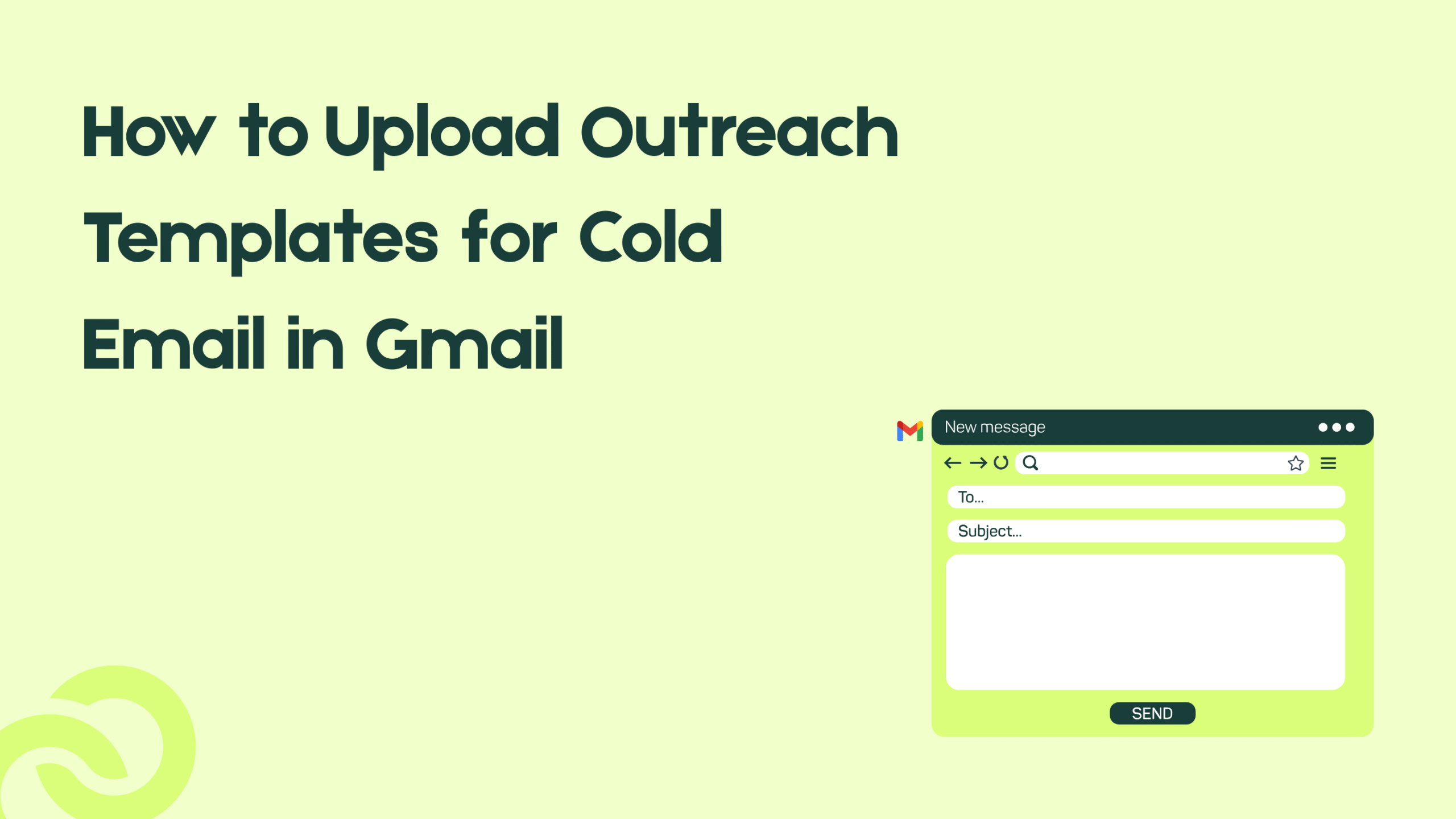Writing every outreach email from scratch wastes time especially when you’re sending dozens of guest post pitches, backlink requests, or sales emails daily. That’s where Gmail templates come in.
With templates, you can save your best-performing outreach messages and reuse them in one click. This ensures your tone stays consistent, your follow-ups are faster, and your outreach feels organized without losing personalization.
Whether you’re running guest post outreach, sales outreach, or email marketing campaigns, learning how to upload outreach templates in Gmail will help you work smarter and send cleaner, more professional cold emails.
Step 1: Enable Templates in Gmail
Before uploading or creating any outreach templates, you first need to activate Gmail’s built-in Templates feature (it’s turned off by default). Follow these quick steps:
- Open your Gmail account.
- Click the ⚙️ Settings icon → choose “See all settings.”
- Go to the Advanced tab.
- Find “Templates” and select Enable.
- Scroll down → click Save Changes.
Gmail will refresh, and the Templates option will now appear inside your Compose menu ready to use for your outreach emails.
Pro Tip: If you manage multiple outreach accounts (e.g., one for sales, one for guest posts), repeat this step for each Gmail account individually. Templates are saved per account, not globally.
Step 2: Create a New Outreach Template
Once templates are enabled, it’s time to create your first outreach email template directly inside Gmail.
This will save your best cold email pitch so you can reuse it anytime whether you’re doing guest post, sales, or backlink outreach.
How to Create a Template
- Click Compose in Gmail.
- Write your outreach email including your subject line and body text.
- Add placeholders for personalization like:
- Hi [First Name],
- I loved your recent post on [Topic].
- I’d love to contribute a guest post about [Idea].
- Click the three dots (⋮) in the bottom-right corner.
- Go to Templates → Save draft as template → Save as new template.
- Give your template a clear name e.g., Guest Post Pitch or Sales Follow-up #1.
Step 3: Upload or Import an Existing Outreach Template
If you already have outreach templates saved in a document, CSV, or another tool, you can easily bring them into Gmail even though Gmail doesn’t support direct file uploads.
You’ll simply copy and paste each template manually and save it using Gmail’s built-in template feature.
How to Import or Upload Templates in Gmail
- Open your saved outreach email (e.g., from a Google Doc or Notion).
- Copy the email body and subject line.
- In Gmail, click Compose.
- Paste the content into the email window.
- Click the three dots (⋮) → Templates → Save draft as template → Save as new template.
- Name your template clearly — for example:
- “Guest Post Pitch”
- “Backlink Request”
- “Sales Follow-up #1”
Repeat this for all your existing outreach templates you’ll now be able to access them directly from Gmail without switching tools.
Step 4: Insert Templates While Sending Cold Emails
Now that your outreach templates are saved, you can use them anytime when composing new emails.
This is where Gmail templates really start saving time no more copying from docs or rewriting the same message daily.
How to Insert a Saved Template
- Click Compose in Gmail.
- Tap the three dots (⋮) at the bottom-right corner.
- Select Templates → [Your Saved Template Name].
- The subject and body text will appear instantly.
- Personalize it by adding the recipient’s name, company, and any custom lines before sending.
Step 5: Edit, Update, or Delete Templates
Once your outreach templates are live, you’ll often need to edit or refresh them especially as your campaigns evolve. Gmail makes this easy with quick management options.
How to Edit an Existing Template
- Click Compose and open a blank email.
- Insert the template you want to edit (More options → Templates → [Template Name]).
- Make your changes — update your pitch, links, or tone.
- Click More options → Templates → Save draft as template → Overwrite existing template.
- Choose the same name to replace the old version.
How to Delete a Template
- Click the three dots (⋮) → Templates → Delete template.
- Confirm removal when prompted.
Best Practices for Cold Email Templates in Gmail
Having templates is great but using them the right way is what turns cold emails into warm replies. Here are some proven tips to keep your Gmail outreach personal, engaging, and inbox-safe:
Keep It Short and Clear
- 3–5 short paragraphs max.
- Avoid long intros or unnecessary details.
- Get to the point fast value first, ask second.
Personalize Every Email
- Add the recipient’s name, company, or recent post.
- Reference something specific to their business or website.
- Small personalization makes template emails feel human.
Avoid Spam Triggers
- Don’t use words like Free, Limited Offer, or Act Now.
- Avoid too many links or attachments.
- Stick to clean text and one CTA per email.
Create Different Templates for Each Goal
- Guest Post Outreach → Offer value or article ideas.
- Backlink Requests → Reference their content first.
- Sales Outreach → Focus on pain points and solutions.
- Follow-Ups → Keep it short, polite, and spaced out by a few days.
Track and Improve
- Send test emails to check formatting.
- Note open/reply rates for each template.
- Keep refining your best-performing versions.
Common Issues & Fixes (Short Version)
-
Templates not showing: Go to Settings → Advanced → Enable Templates → Save Changes.
Formatting errors: Paste text in plain text mode (Ctrl + Shift + V) and reapply formatting. - Images not loading: Use inline images or hosted links instead of attachments.
- Can’t overwrite template: Choose Save draft as template → Overwrite existing template or delete the old one first.
- Confusing names: Keep short names like “Guest Post Pitch” or “Sales Follow-Up #1.”
Final Thoughts
Using Gmail templates for cold email outreach isn’t just a time-saver, it’s a way to make your outreach process organized, consistent, and scalable.
Whether you’re sending guest post pitches, backlink requests, or sales emails, templates help you stay efficient without sounding robotic.
Once you’ve uploaded your outreach templates and customized them for each campaign, you’ll spend less time rewriting and more time connecting.
Small steps like enabling templates, naming them clearly, and personalizing before sending can dramatically boost reply rates and deliverability.